Mastering Mac Maintenance: The Ultimate Guide to Backing Up and Wiping Your Device
Backing up your Mac is a critical task that all users should undertake regularly to safeguard their important files and system data. By following these steps to back up and wipe your Mac, you can ensure that you are prepared for any unexpected issues that may arise.
Step 1: Prepare Your Backup Drive
The first step in backing up your Mac is to select a reliable external hard drive or cloud storage service where you will store your backup data. Make sure that the drive has enough capacity to accommodate all the files you want to back up. If you are using an external hard drive, plug it into your Mac and ensure it is properly recognized.
Step 2: Time Machine Backup
Apple’s Time Machine is a built-in backup feature that makes it easy to back up your Mac’s entire system and files. To set up Time Machine, go to System Preferences > Time Machine and select your backup drive. Turn on Time Machine and let the initial backup process complete. Time Machine will then automatically back up your Mac at regular intervals.
Step 3: iCloud Backup
For additional protection, consider using iCloud to back up your important files and documents. iCloud offers seamless synchronization across all your Apple devices and provides an extra layer of security for your data. To enable iCloud backup, go to System Preferences > iCloud and ensure that iCloud Drive and iCloud Backup are turned on.
Step 4: Wiping Your Mac
If you need to wipe your Mac for any reason, such as selling or donating it, you should perform a secure erase to ensure that your data cannot be recovered. To wipe your Mac, restart it and hold down Command + R to enter Recovery Mode. From the Utilities menu, select Disk Utility and choose your Mac’s internal drive. Click on Erase and select a secure erase option, such as Securely erase free space or Zero Out Data.
Step 5: Reinstall macOS
After wiping your Mac, you will need to reinstall macOS to restore your system to its factory settings. Restart your Mac in Recovery Mode and select Reinstall macOS from the utilities menu. Follow the on-screen instructions to complete the installation process. Once macOS is installed, you can set up your Mac as a new device or restore your data from your Time Machine backup.
By following these steps to back up and wipe your Mac, you can safeguard your important files and ensure that your system is secure and running smoothly. Regularly backing up your Mac is essential to protect your data and prevent any potential data loss incidents. With a reliable backup system in place, you can rest assured that your files are safe and easily recoverable whenever you need them.